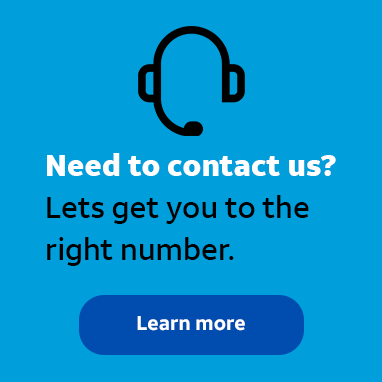
Contributor
•
2 Messages
WIN10 AT&T Global Network Client 9.6.0.3002 Error 1603
Hello, my computer os is win10 10074.
not only 9.6, but also at&t for ibm v8.2 also have the same problem.
I have closed windows firewall and windwos defender. but the error is the same 1603
the installation fails and rolls back.
I have complete the steps below, but the problem not solved (in attach my installation_log).
thanks very much
------------------------------------------------------------
Manual Removal Steps
1. Navigate to START-> Control Panel-> Add or Remove Programs, select the AT&T Net Client. If present, highlight AT&T Global network client and click CHANGE. Select REMOVE and select the option to remove all user settings from this computer.
Reboot the workstation.
2. Click on Start-> Control Panel-> Network Connections.
In the LAN or High-Speed Internet section find the entry for Local Area Connection.
Right click on the entry and select “properties”.
Scroll down the list of items in the “This connection uses the following items” section. Look for AGN Filter interface and AT&T Wi-Fi Support Driver
If you see either highlight that entry and select uninstall.
Reboot the workstation if you had to uninstall either or both entries. Otherwise move on to step 3
3.Run the Microsoft Fix it tool
http://support.microsoft.com/mats/Program_Install_and_Uninstall
4. Click on Start-> Control Panel-> System
Select the hardware tab and then device manager.
At the top, click on VIEW and select "show hidden devices".
Expand or ‘open’ Network Adapters and look for ‘AGN virtual network adapter’ or any AGN component listed.
If either or both of these entries exist, right click on the entry and select ‘Uninstall’
Reboot the workstation if either or both entries were uninstalled. Otherwise move on to step 5.
5. Right click on START -> EXPLORE
Click on the “Tools” drop down menu, and select “Folder Options”. This will bring up a widow with three (3) tabs. Click on the center tab titled 'View'. On the Advanced Settings list you will see an option titled 'Hidden Files and Folders' make sure that the 'Show Hidden Files and Folders' radio button is selected. Click on Apply in the bottom right hand corner and then OK.
Delete the directory C:\Program Files(x86)\AT&T Global Network Client
Delete the AGNS folder from C:\Documents and Settings\"logged in user name**"\Local Settings\Application Data\
** Logged in user name generally refers to the user name you log onto the windows desktop with
Please check each username defined under Documents and Settings for any instance of the AGNS folder including the “All Users” folder
*** We have found instances where AGNS existed under other computer names such as Administrator, so please ensure all AGNS folders have been deleted.
After this is completed close out Windows Explorer
6. Go to Start, run and type in regedit and click ok.
Delete the following keys if present:
HKey Local Machine -] Software -] AGNS
HKey Local Machine -] System -] Current Control Set -] ENUM -] ROOT -] ATT_AGNFILTMP
HKey Local Machine -] System -] Current Control Set -] ENUM -] ROOT -] ATT_AVPNNIC
HKey Local Machine -] System -] Current Control Set -] Services -] agnfilt
HKey Local Machine -] System -] Current Control Set -] Services -] agnwif
HKey Local Machine -] System -] Current Control Set -] Services -] avpnnic
HKey Users - .Default -] Software -] AGNS
HKey Current User -] Software -] AGNS
*** If any registry key cannot be deleted, right click on the key and select permissions. Check the full control option under ALLOW then click OK. Retry deleting the registry key.
Close regedit
7. REBOOT your workstation.
8. Disable your Security Suite/Firewall
8. Install the AT&T Global Network Client
9. Reboot and try AGNC.




Accepted Solution
DBear11
Employee
•
587 Messages
9 years ago
Windows 10 is not supported at this time. We checked with Product Management and we are targeting an AGN Client update to support Windows 10 3Q15.
Thank you.
0
0
sunruns
Contributor
•
2 Messages
9 years ago
Hi,
I can install and use in win10 buid10041. after upgrade to win10 build 10074, the problem happened.
Please help to check the log. and tell if any help.
attached is the device manager screenshot.
thanks.
1 Attachment
device_network.jpg
0
0
DBear11
Employee
•
587 Messages
9 years ago
We have seen error 1603 before when something is preventing our filter driver from being installed.
We have seen this with the latest version of Kaspersky. Disabling it did not resolve the issue. They had to uninstall Kaspersky, reboot, install the AT&T Global Network Client, reboot and then reinstall Kaspersky.
0
0
asylvia22
Contributor
•
1 Message
9 years ago
AT&T VPN client installed successfully on win10 10074, once I disabled anti-virus, firewall, and possibly Windows Defender and Smart Screen. If you can get the driver installed, the last thing you need to do is uncheck IPv6 for the "AGN Virtual Network Adapter" under settings (network and sharing center) and ensure you have a dynamic setup in IPv4 and not static for the AGN Adapter. If you don't do the last step the VPN driver will not function.
0
pabloperea
Contributor
•
1 Message
9 years ago
Hola, Me registre exclusivamente para comentar como lo solucione, ya que este problema me estaba volviendo loco hace 3 días. Disculpen que no tenga un buen ingles. Opto por escribir en español y luego lo voy a traducir con google y lo posteo en los dos idiomas. Si algún lector quiere traducirlo más "natural" Bienvenido sea .
.
1) realizar todo lo que comento sunruns Menos la parte de Windows Installer Cleanup Utility.
2) deshabilitamos el anti virus, el firewall del anti virus, el firewall de windows y windows defender. Deshabilitarlo a nivel servicio, VERIFICAR QUE NINGUN SERVICIO ESTE ARRIBA. (Configurar todos los servicios en manual y reiniciar las veces que sean necesarias)
3) Abrir centro de redes, entrar en las propiedades de todas las placas de red y des tildar el servicio de firewall que agrego el anti virus en cada placa. Deshabilitar IPV6 en todas las placas. Por ultimo dejar "visible" el centro de redes.
4) ejecutar la instalación de ATT. La instalación falla, pero verán en centro de redes que se creó el interface "AGN" y el mismo esta "Habilitado"!!!!!!!. Esto está mal.
5) DESHABILITAR AGN INTERFACE
6) instalar att. Esta vez la instalación termina satisfactoriamente!!!
7) (aun no funciona) Reiniciar
😎 Ejecutar Windows Installer Cleanup Utility ( https://support.microsoft.com/en-us/kb/290301/ ), elegir la opción recomendada, luego desinstala, y acá seleccionan ATT y le dan siguiente. Una vez que finalizo la desinstalación reinician la máquina.
9) Ejecutan la instalación, la instalación vuelve a finalizar correctamente.
10) intentan conectarse, luego de 5 minutos se conecta, pero sigue sin andar.
11) se desconectan
12) van a centro de redes, propiedades sobre la interface "AGN", deshabilitan IPV6, entran a las propiedades de IPV4, y configuran tanto IP como DNS en automático. (en mi caso estaban las 2 opciones configuradas en manual y todo en vacío).
13) se conectan nuevamente, esta vez funciona correctamente 😃
---
English version by google translator:
1) do everything that comment sunruns least part of Windows Installer Cleanup Utility.
2) we disable antivirus, anti virus firewall, Windows Firewall and Windows Defender. Disable service level, check that no service is UP. (Set all services to manual and restart times as necessary)
3) Open network center, enter the properties of all network cards and des tick the Firewall service to add the anti virus on each plate. Disable IPV6 on all plates. Finally leave "visible" center networks.
4) run the installation of ATT. The installation fails, but seen in the center of networks interface "AGN" and it is "Enabled" !!!!!!! was created. This is bad.
5) DISABLE AGN INTERFACE
6) install att. This time the installation has completed successfully !!!
7) (even broken) Restart
😎 Run Windows Installer Cleanup Utility ( https://support.microsoft.com/en-us/kb/290301/ ), choose the recommended option, uninstalls, and here select ATT and give next. Once I finished the uninstall restart the machine.
9) Execute the installation, the installation returns to finish successfully.
10) attempt to connect after five minutes you connect, but still walking.
11) disconnect
12) will center networks, properties on the "AGN" interface, disable IPv6, enter the properties of IPv4, and set both IP and DNS automatically. (In my case were the two options set in manual and all empty).
13) are connected again, this time operating properly 😃
0
reirem
Contributor
•
1 Message
8 years ago
Hi DBear,
Could you please check back with Product Management again and give us an update in the release of the Windows 10 supporting version of the AT&T Global Network Client ? We are almost in the 2Q16 and nothing yet. Your post was in May 2015 !!!!. I thought that AT&T could do better than this.
Thank you.
0
0
DBear11
Employee
•
587 Messages
8 years ago
Hello,
We will have further information by the end of March. In the mean time there is a Beta available for testing using the link below.
http://www.corp.att.com/agnc/windows/beta/agnc.exe
Thank You
0
0