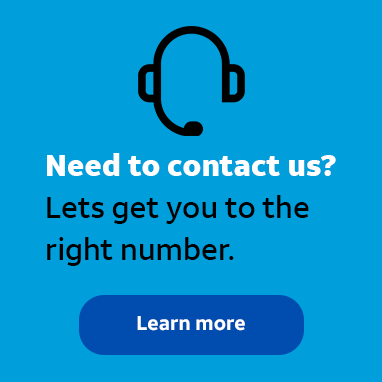
Guru
•
617 Messages
SIM Card Error
Common SIM Card Errors usually mean:
- The device failed to register on the network.
- Service is not provisioned or was deactivated.
- There is no SIM card in the device or the device is unable to detect the SIM card.
- You may be outside the AT&T coverage area into another carrier coverage area where we have no active roaming agreement.
Note: you can still make emergency voice calls (e.g., 911) as long as the device shows available network signal strength.
Emergency/SOS Calls
- Turn your device off, wait 10-15 seconds, then back on. If this does not resolve the error, continue to the next step.
- Have you changed or ordered a device recently? If you have a confirmation email for your device please be sure to follow the instructions included in the email on how to active your device via www.att.com/bizactivate
- Verify the SIM card is inserted correctly. Refer to the Device How-To Center for insert/remove SIM instructions. If this does not resolve the error, continue to the next step.
- Clean the SIM card following these steps:
- Turn off the device and remove the SIM card.
- Blow away or use a dry soft cloth to remove any dust/dirt/lint inside the battery compartment and around the SIM card slot. If there is dust or other contaminant inside the SIM card slot, try using a compressed air canister to clear it. Never insert anything into the SIM card slot to avoid damaging the terminals.
- Gently wipe the gold SIM card contacts with a soft cloth to remove any dust or oils. Never use any form of liquid cleaner or abrasive.
- If available, use a soft rubber pencil eraser to clean the gold SIM card contacts, and a soft cloth to wipe away any eraser residue.
- Reassemble the device and turn it back on.
- If there are errors, contact Technical Support1 800 331 0500
Insert SmartChip
This error means there is no SIM card in the device or the device is unable to detect the SIM card.
- Turn your device off and back on. If this does not resolve the error, continue to the next step.
- Verify the SIM card is inserted correctly. Refer to the Device How-To Center for insert/remove SIM instructions. If this does not resolve the error, continue to the next step.
- Clean the SIM card following these steps:
- Turn off the device and remove the SIM card.
- Blow away or use a dry soft cloth to remove any dust/dirt/lint inside the battery compartment and around the SIM card slot. If there is dust or other contaminant inside the SIM card slot, try using a compressed air canister to clear it. Never insert anything into the SIM card slot to avoid damaging the terminals.
- Gently wipe the gold SIM card contacts with a soft cloth to remove any dust or oils. Never use any form of liquid cleaner or abrasive.
- If available, use a soft rubber (e.g., pink) pencil eraser to clean the gold SIM card contacts, and a soft cloth to wipe away any eraser residue.
- Reassemble the device and turn it back on.
- If there are errors, contact Technical Support 1 800 331 0500
Insert SIM
- Turn your device off and back on. If this does not resolve the error, continue to the next step.
- Verify the SIM card is inserted correctly. Refer to Device How-To Center for insert/remove SIM instructions. If this does not resolve the error, continue to the next step.
- Clean the SIM card following these steps:
- Turn off the device and remove the SIM card.
- Remove any dust/dirt/lint inside the battery compartment and around the SIM card slot. If there is dust or other contaminant inside the SIM card slot, try using a compressed air canister to clear it. Never insert anything into the SIM card slot to avoid damaging the terminals.
- Gently wipe the gold SIM card contacts with a soft cloth to remove any dust or oils. Never use any form of liquid cleaner or abrasive.
- If available, use a soft rubber pencil eraser to clean the gold SIM card contacts, and a soft cloth to wipe away any eraser residue.
- Reassemble the device and turn it back on.
- If there are errors, contact Technical Support 1 800 331 0500
No SIM
- Turn your device off and back on.
- If this does not resolve the error, continue to the next step.
- Verify the SIM card is inserted correctly. Refer to Device How-To Center for insert/remove SIM instructions.
- If this does not resolve the error, continue to the next step.
- Clean the SIM card following these steps:
- Turn off the device and remove the SIM card.
- Remove any dust/dirt/lint inside the battery compartment and around the SIM card slot. If there is dust or other contaminant inside the SIM card slot, try using a compressed air canister to clear it. Never insert anything into the SIM card slot to avoid damaging the terminals.
- Gently wipe the gold SIM card contacts with a soft cloth to remove any dust or oils. Never use any form of liquid cleaner or abrasive.
- If available, use a soft rubber pencil eraser to clean the gold SIM card contacts, and a soft cloth to wipe away any eraser residue.
- Reassemble the device and turn it back on.
- If there are errors, contact Technical Support 1 800 331 0500
SIM Update Failure
- Turn device off, wait 10-15 seconds, then back on. If this does not resolve the error, continue to the next step.
- If there are errors, contact Technical Support 1 800 331 0500
SIM Unavailable
- Turn the device off and back on. If this does not resolve the error, continue to the next step.
- Verify the SIM card is inserted correctly. Refer to Device How-To Center for insert/remove SIM instructions. If this does not resolve the error, continue to the next step.
- Clean the SIM card following these steps:
- Turn off the device and remove the SIM card.
- Remove any dust/dirt/lint inside the battery compartment and around the SIM card slot. If there is dust or other contaminant inside the SIM card slot, try using a compressed air canister to clear it. Never insert anything into the SIM card slot to avoid damaging the terminals.
- Gently wipe the gold SIM card contacts with a soft cloth to remove any dust or oils. Never use any form of liquid cleaner or abrasive.
- If available, use a soft rubber pencil eraser to clean the gold SIM card contacts, and a soft cloth to wipe away any eraser residue.
- Reassemble the device and turn it back on.
- If there are errors, contact Technical Support 1 800 331 0500
Unable to Detect SIM
- Turn your device off and back on. If this does not resolve the error, continue to the next step.
- Verify the SIM card is inserted correctly. Refer to Device How-To Center for insert/remove SIM instructions. If this does not resolve the error, continue to the next step.
- Clean the SIM card following these steps:
- Turn off the device and remove the SIM card.
- Remove any dust/dirt/lint inside the battery compartment and around the SIM card slot. If there is dust or other contaminant inside the SIM card slot, try using a compressed air canister to clear it. Never insert anything into the SIM card slot to avoid damaging the terminals.
- Gently wipe the gold SIM card contacts with a soft cloth to remove any dust or oils. Never use any form of liquid cleaner or abrasive.
- If available, use a soft rubber pencil eraser to clean the gold SIM card contacts, and a soft cloth to wipe away any eraser residue.
- Reassemble the device and turn it back on.
- If there are errors, contact Technical Support 1 800 331 0500




Accepted Solution
RCastle1
Guru
•
617 Messages
9 years ago
Visit our Business Center Support page to access:
0
0
LM_Isaac
Teacher
•
17 Messages
9 years ago
0
0
Choderus
Tutor
•
1 Message
7 years ago
The pencil eraser did the trick for me, thanks!
1 Attachment
8d5f5130ae05f016c8d11485f1a48592.png
0
0
willjoe28
New Member
•
1 Message
4 years ago
2
0