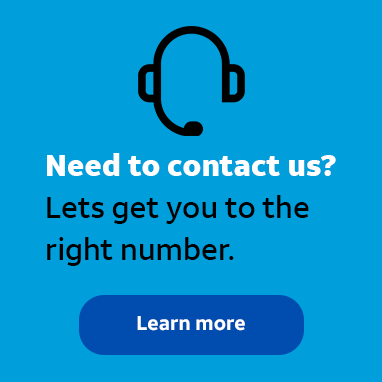
Employee
•
3.5K Messages
Configure the outbound caller ID settings in AT&T Office@Hand desktop application
I need to change the number that shows when I place a call in the AT&T Office@Hand desktop application. Does anyone know where I need to go to do that?
*I am an AT&T employee, and the postings on this site are my own and don't necessarily represent AT&T's position, strategies or opinions.




Accepted Solution
j_wilson
Employee
•
3.5K Messages
4 years ago
To change the outbound caller ID settings in the AT&T Office@Hand desktop application, click on the gear icon at the bottom right of the application. Click on Calls and then scroll to the “outbound Caller ID” section. You will be presented options for the number that shows for calls, text messages, and faxes. Take a look at our tutorial “Desktop App – Setting Up the Outbound Caller ID on the Desktop App | AT&T Office@Hand Article #7808” for step-by-step instructions. You can also visit asecare.att.com to see more “How To” tutorials and videos.
Join the discussion and share how you use AT&T Office@Hand or any other Advanced Solutions products to improve your business. Give us product feedback and share suggestions and tips with other users.
0
0