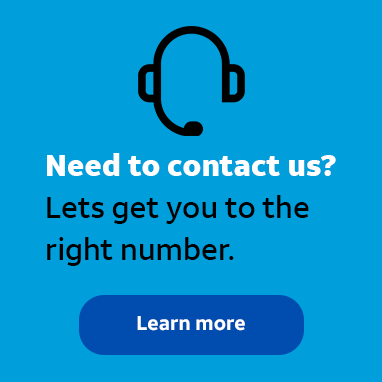
Employee
•
3.5K Messages
Set up the Dial-by-Name Directory in AT&T Office@Hand
I’m a new administrator for our AT&T Office@Hand account. I was asked to set up the extensions for our management team in our account. Does anyone know how to configure the list?
*I am an AT&T employee, and the postings on this site are my own and don't necessarily represent AT&T's position, strategies or opinions.




Official Solution
j_wilson
Employee
•
3.5K Messages
3 years ago
You can configure user extensions by using the Dial-by-Name directory settings in AT&T Office@Hand. To configure the extensions, log in to the admin portal for AT&T Office@Hand and click on Phone System. Then, click on Auto-Receptionist in the menu on the left side of the page and then navigate to the Dial-by-Name Directory section. Ensure that the option is enabled, and you can then use the available settings to locate the desired user and assign an extension to them. Check out our tutorial “Company Settings – Set up Dial-by- Name Directory Settings – Admin | AT&T Office@Hand Article #2599” for more information. You can also visit asecare.att.com to see more tutorials on managing the phone system in AT&T Office@Hand.
Join the discussion and share how you use AT&T Office@Hand or any other Advanced Solutions products to improve your business. Give us product feedback and share suggestions and tips with other users.
0
0