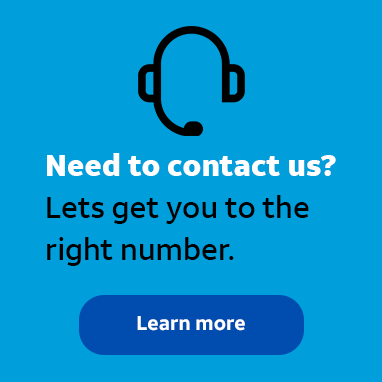
Employee
•
3.5K Messages
Change the Android auto-lock time limit in AccessMyLAN
We had a recent issue with one of our users leaving their device behind in a public place. I know that there is a way to set the Security on our AccessMyLAN devices to lock automatically when not in use. Does anyone know where I need to go to do that?
*I am an AT&T employee, and the postings on this site are my own and don't necessarily represent AT&T's position, strategies or opinions.




Official Solution
j_wilson
Employee
•
3.5K Messages
3 years ago
In this case, we recommend changing the “Auto-lock” feature. To configure the auto-lock settings, log into AccessMyLAN and then click on Security at the top of the page. Then click on the card for your device’s operating system and then scroll to the screen lock settings. Use the dropdown to set the desired timeframe. See our tutorial “Change the Android Auto-lock time limit in AccessMyLAN” for more information. You can also visit asecare.att.com to see more tutorials on managing devices in AccessMyLAN.
Join the discussion and share how you use AccessMyLAN or any other Advanced Solutions products to improve your business. Give us product feedback and share suggestions and tips with other users.
0
0