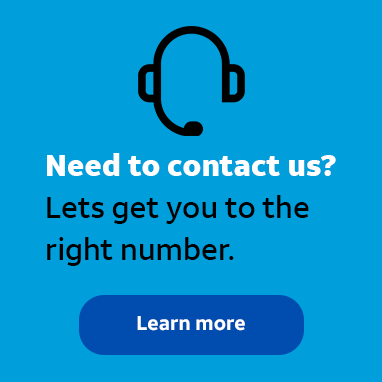
Employee
•
3.5K Messages
Change the Android password length setting in AccessMyLAN
I was advised that I needed to increase the number of characters required for the devices we manage with AccessMyLAN. A co-worker was able to make the change for our iPhones, but I’m working on the Android phones. Does anyone know where I need to go to change this setting?
*I am an AT&T employee, and the postings on this site are my own and don't necessarily represent AT&T's position, strategies or opinions.




Official Solution
j_wilson
Employee
•
3.5K Messages
3 years ago
You can change the settings by accessing the Android Security Settings in AccessMyLAN. To do so, log into AccessMyLAN and click on Security at the top of the page. The security options display, and you can click on the Android Security Settings card. Navigate to the minimum characters setting and use the dropdown to the right to set the desired amount of characters for the device passwords. Check out our tutorial, “Change the Android password length setting in AccessMyLAN” for more information. You can also visit asecare.att.com to see more tutorials on managing files in AccessMyLAN.
Join the discussion and share how you use AccessMyLAN or any other Advanced Solutions products to improve your business. Give us product feedback and share suggestions and tips with other users.
0
0