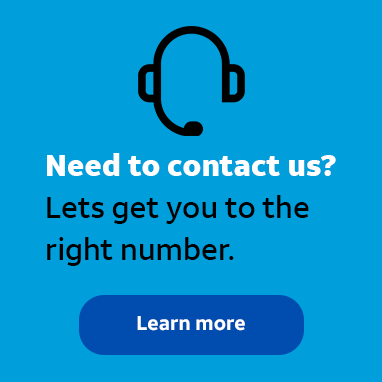
Contributor
•
1 Message
Anira Client complete removal
Hello,
I am having some trouble installing an Anira client on a machine where the same client was installed in past. The installation cannot be performed as the client is reported as already installed even it was removed.
I am therefore asking you, how to completely remove the client?
Are there some Registry keys with information about installation history that I need to remove?
Thanks in advance for your help.




DBear11
Employee
•
587 Messages
10 years ago
Here is the manual uninstall procedures:
Manual Removal Steps
1. Navigate to START-> Control Panel-> Add or Remove Programs, select the AT&T Net Client. If present, highlight AT&T Global network client and click CHANGE. Select REMOVE and select the option to remove all user settings from this computer.
Reboot the workstation.
2. Click on Start-> Control Panel-> Network Connections.
In the LAN or High-Speed Internet section find the entry for Local Area Connection.
Right click on the entry and select “properties”.
Scroll down the list of items in the “This connection uses the following items” section. Look for AGN Filter interface and AT&T Wi-Fi Support Driver
If you see either highlight that entry and select uninstall.
Reboot the workstation if you had to uninstall either or both entries. Otherwise move on to step 3
3. Click on Start-> Control Panel-> System
Select the hardware tab and then device manager.
At the top, click on VIEW and select "show hidden devices".
Expand or ‘open’ Network Adapters and look for ‘AGN virtual network adapter’ or any AGN component listed.
If either or both of these entries exist, right click on the entry and select ‘Uninstall’
Reboot the workstation if either or both entries were uninstalled. Otherwise move on to step 4.
4. Download the Windows Installer Clean-Up Utility from
http://support.microsoft.com/mats/Program_Install_and_Uninstall
NOTE – your PC will reboot after running the below procedure
After downloading the utility run the installation.
After the installation is complete an option will appear select Detect problems manually.
A question then appears asking if you are having a problem installing or uninstalling select Uninstall.
Select any products containing the words “AT&T Global Network Client”
After selecting these entries click on YES to uninstall and cleanup
Leave defaults to uninstall and click NEXT
5. Right click on START -> EXPLORE
Click on the “Tools” drop down menu, and select “Folder Options”. This will bring up a widow with three (3) tabs. Click on the center tab titled 'View'. On the Advanced Settings list you will see an option titled 'Hidden Files and Folders' make sure that the 'Show Hidden Files and Folders' radio button is selected. Click on Apply in the bottom right hand corner and then OK.
Delete the directory C:\Program Files\AT&T Global Network Client
Delete the AGNS folder from C:\Documents and Settings\"logged in user name**"\Local Settings\Application Data\
** Logged in user name generally refers to the user name you log onto the windows desktop with
Please check each username defined under Documents and Settings for any instance of the AGNS folder including the “All Users” folder
*** We have found instances where AGNS existed under other computer names such as Administrator, so please ensure all AGNS folders have been deleted.
After this is completed close out Windows Explorer
6. Go to Start, run and type in regedit and click ok.
Delete the following keys if present:
HKey Local Machine -] Software -] AGNS
HKey Local Machine -] System -] Current Control Set -] ENUM -] ROOT -] ATT_AGNFILTMP
HKey Local Machine -] System -] Current Control Set -] ENUM -] ROOT -] ATT_AVPNNIC
HKey Local Machine -] System -] Current Control Set -] Services -] agnfilt
HKey Local Machine -] System -] Current Control Set -] Services -] agnwif
HKey Local Machine -] System -] Current Control Set -] Services -] avpnnic
HKey Users - .Default -] Software -] AGNS
HKey Current User -] Software -] AGNS
*** If any registry key cannot be deleted, right click on the key and select permissions. Check the full control option under ALLOW then click OK. Retry deleting the registry key.
Close regedit
7. REBOOT your workstation.
Please let me know if this resolves the problem.
Thank you.
0
0