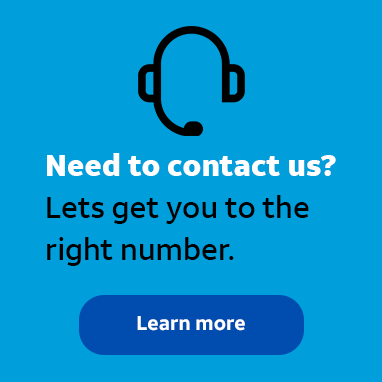
Need to get in touch with a Sales Representative? Talk to a Business Expert HERE .
Tutor
•
6 Messages
Wednesday, September 19th, 2012 1:17 PM
'LogonToIPSecTunnelServer' failed.
Hi,
I'm having issues connecting to VPN server, log attached, can you help?
thank you,
Cal
Question
5.5K
10
0
0
Responses
Related Conversations
Related Tags
No tags available
© 2024 AT&T Intellectual Property. All rights reserved. AT&T, the AT&T logo and all other AT&T marks contained herein are trademarks of AT&T intellectual property and/or AT&T affiliated companies. All other marks are the property of their respective owners.




Accepted Solution
Official Solution
DBear11
Employee
•
587 Messages
12 years ago
The error shows:
2012/09/19 09:09:00.210] The VPN client must be installed to connect to this service. You should install either the Managed VPN Edition or the LaptopConnect Edition with the VPN Client feature, connect with a different service, or contact your network administrator for assistance. (error 0).
Please go to start, control panel, Network and Sharing Center, select Change adapter settings and look for AGN Virtual Network Adapter. Right click and go to properties and look for AGN filter Interface and verify it is present and is checked.
If present but not checked, please check, reboot and try the connection again.
If not present or already present and checked, please go to start, control panel, Programs and Feauters and click on the AT&T Global Network Client and run a repair, reboot and try the connection again.
Please let us know if this resolves the error.
0
0
kadourah
Tutor
•
6 Messages
12 years ago
Thank you for the quick response. I have verified the adapter is there, it's set to disabled, should I enable it?
P.S. i have attached image of the setting.
1 Attachment
Capture.JPG
0
0
DBear11
Employee
•
587 Messages
12 years ago
The AGN adatper is usually disabled when you are not connected with the AT&T Global Network Client. You can try to enable it and then connect with the AT&T Global Network Client and see if the error still occurs. If the error still occurs, please try running the repair.
Thank you.
0
0
kadourah
Tutor
•
6 Messages
12 years ago
I tried both, i also went ahead and did a complete fresh reinstall (after i uninstalled it) and still no luck , any other suggestions?
, any other suggestions?
0
0
DBear11
Employee
•
587 Messages
12 years ago
Can you please send us a screenshot of device manager.
Right click on my computer and go to properties, select the Hardware tab, and click Device manager.
At the top select View and show hidden devices.
Expand Network Adapters and attach a screen shot please.
And can you also attach the complete support logs. Open the AT&T Global Network Client, click Help and create support log.
Please attach the full zip file.
I have opened ticket 159592900 to track this issue.
0
0
kadourah
Tutor
•
6 Messages
12 years ago
Image and Log attached.
Thank you in advance!!
2 Attachments
device_manager.JPG
AgnLog Sep 19 111325 2012.zip
0
0
kadourah
Tutor
•
6 Messages
12 years ago
Just checking if you have an update.
0
0
DBear11
Employee
•
587 Messages
12 years ago
Although we see the AGN adapter and the AGN filter interface present on your machine we are receiving errors when trying to initialize the adapter.
It would appear that the adapter is not installing correctly or something is keeping us from initializing it.
We would like to have you manually install the AGN adapter. The instructions are below:
Manually install the AGN adapter:
Copy off avpnnic.sys and avpnnic.inf to a directory on the PC. Then follow these instructions. You should be able to get these files from the c rogram files(x86) at&t global network clientavpnnic directory. Take them from a PC where you already have it installed, is probably the easiest way to do it and best way to know you are using the correct drive
rogram files(x86) at&t global network clientavpnnic directory. Take them from a PC where you already have it installed, is probably the easiest way to do it and best way to know you are using the correct drive
Make sure the drivers are from the same version client.
To install the driver copy the driver and the INF file to a floppy or to a directory on the target machine:
Double-click the ‘Add Hardware’ wizard in Control Panel.
At the 'Welcome to the Add Hardware Wizard', click ‘Next’.
Select 'Yes, I have already connected the hardware', then click Next.
Select ‘Add a new hardware device’ from the list, then click Next.
Select ‘Install the hardware that I manually select from a list(Advanced),' and then click next.
Select ‘Network Devices’, then click Next.
Click 'Have Disk', make sure that the the dir you have the files placed in is in the "Copy manufacturer's files from:" box, and click OK.
Click on the AVPNNIC.INF, and then click Next.
At 'The wizard is ready to install your hardware', click Next.
Click Finish at 'Completing the Add/Remove Hardware Wizard.'
Reboot and then check network properties to see if the AGN Virtual Network Adapter is present
0
0
kadourah
Tutor
•
6 Messages
12 years ago
Hi,
That also didn't work , i can see the adapter yet getting the same message.
, i can see the adapter yet getting the same message.
I can connect from another laptop but I lose Local Connectivity, is there any possible way to connect form another laptop and still RDP to it when it's on VPN?
thanks,
Cal
0
0
DBear11
Employee
•
587 Messages
12 years ago
Your account is set up where all traffic is sent down the VPN tunnel.
In order to be able to access your local network your account administrator can choose any of the following 3 methods to allow you to do so.
1.The "Allow Local Subnet Access" setting for you in AT&T's authorization server (Service Manager)
2.Configure your account for the DualAccess service option where only traffic that is destined for the corporate LAN is sent through the VPN connection.
3.Configure "Allow Access List Exceptions" to enable IP address exceptions for your ID which allow traffic to and from a specific address
Your administrator can contact your AT&T account team if they need further assistance with understanding or configuring these options.
Thank you.
0
0