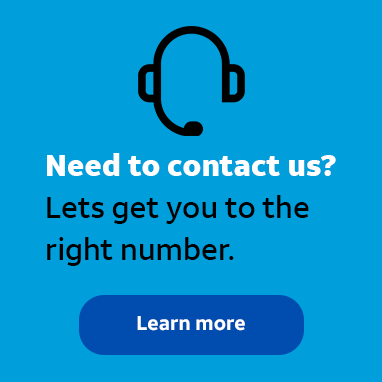
Employee
•
3.5K Messages
Edit the User Account Policy in AT&T Fleet Management for Enterprise/Government
I was advised that our company wants to increase the security standards that apply to our workers. We have been using AT&T Fleet Management for Enterprise/Government for a few months now, and the person that set up our account is not available. How do I change the password requirements for the system?
*I am an AT&T employee, and the postings on this site are my own and don't necessarily represent AT&T's position, strategies or opinions.




Accepted Solution
Official Solution
j_wilson
Employee
•
3.5K Messages
6 years ago
The User Account Policy section in the settings allows you to change the password requirements including the minimum length, requirements for case, numbers, and special characters. To access the User Account Policy settings, click on Administration in the menu to the left of the home screen. Then click on “System…”, and then “System Settings”. The system settings display and you can click on the User Account Policy tab. See our tutorial “Edit the User Account Policy in AT&T Fleet Management for Enterprise/Government” for more information. You can also visit asecare.att.com to see more “How To” tutorials and videos.
Join the discussion and share how you use AT&T Fleet Management for Enterprise/Government or any other Advanced Solutions products to improve your business. Give us product feedback and share suggestions and tips with other users.
0
0