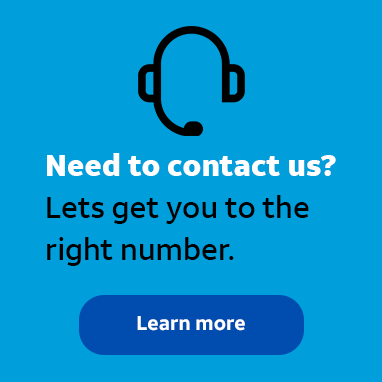
Employee
•
3.5K Messages
Customize the business hours notification settings in the AT&T Office@Hand iOS application
I’m using the AT&T Office@Hand iOS application, and I’m looking to update the settings for calls that are received after hours. Does anyone know where I need to go to change those settings?
*I am an AT&T employee, and the postings on this site are my own and don't necessarily represent AT&T's position, strategies or opinions.




Official Solution
j_wilson
Employee
•
3.5K Messages
3 years ago
You can use the Message & Notifications settings menu in the AT&T Office@Hand iOS application to change the rules for calls either during or after hours. Log in to the application and tap on the menu icon at the top right. Then, tap settings and navigate to the User section. Tap on my extension settings, and then Message & Notifications. You can then tap on either User Hours or After hours. In this case, you would tap on After hours and set the desired options for messages, configuring voicemail greetings and message recipients. See our tutorial “Customizing an Extension’s Message Delivery Settings on Your Mobile App Article #2984” for more information. You can also visit asecare.att.com to see more tutorials on managing files in AT&T Office@Hand.
Join the discussion and share how you use AT&T Office@Hand or any other Advanced Solutions products to improve your business. Give us product feedback and share suggestions and tips with other users.
0
0