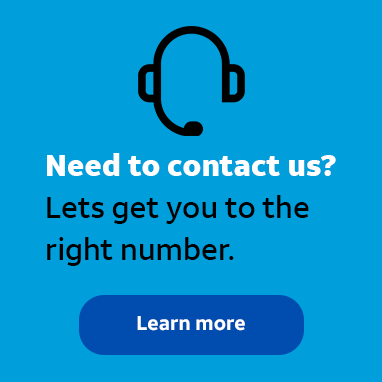
Employee
•
3.5K Messages
Change the iOS Auto-lock time limit in the AccessMyLAN web portal
My company’s security department is requesting that we employ every available resource to keep our data secure. I thought I saw an option to have my AccessMyLAN user’s devices lock after a certain amount of time being idle. Does anyone know where I need to go to enable that?
*I am an AT&T employee, and the postings on this site are my own and don't necessarily represent AT&T's position, strategies or opinions.




Accepted Solution
j_wilson
Employee
•
3.5K Messages
4 years ago
You are referring to the “Auto-lock” feature. To enable the feature in AccessMyLAN, click on the “Security” tab at the top of the homepage. Click on the desired device type. In this case, we are selecting the “iOS Device Security” box. Navigate to the “Screen Lock” section and use the dropdown arrow to the right of “Auto-lock” to set the desired timeframe. See our tutorial “Change the iOS Auto-lock time limit in the AccessMyLAN web portal” for more information. You can also visit asecare.att.com to see more “How To” tutorials and videos.
Join the discussion and share how you use AccessMyLAN or any other Advanced Solutions products to improve your business. Give us product feedback and share suggestions and tips with other users.
0
0